Youtube wont play on Internet Explorer 8?
A message comes up every time you try Youtube saying "JavaScript turned off or download new version of Adobe's Flash Player"?
The following are advices I found on the internet and got my parents' IE8 working again. Alternatively, the easier option obviously is to download Mozilla Firefox or Google Chrome browsers.
Step 1. Go to the following link to download Adobe flash uninstaller.
http://kb2.adobe.com/cps/141/tn_14157.html
Step 2. Download the Window Flash player 10 ActiveX control content debugger for IE from the following link:
http://www.adobe.com/support/flashplayer/downloads.html
Step 3. For any Custom Level, ensure that both the "Download Signed ActiveX controls" and "Run ActiveX controls and plug-ins" options are set to "Prompt".
To change your security level:
Open Internet Explorer8.
Choose Tools > Internet Options.
Select the Security tab.
Select Custom Level.
Find the section "ActiveX controls and plug-ins".
Set ' Download Signed ActiveX Controls' to Prompt.
Set 'Run ActiveX Controls And Plug-ins' to Prompt.
Step 4. Install flash player.
Step 5. Open Internet Explorer and go to youtube see if it would play video properly.
Subscribe to:
Post Comments (Atom)
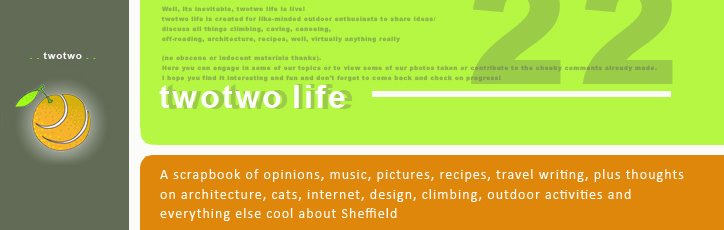


No comments:
Post a Comment